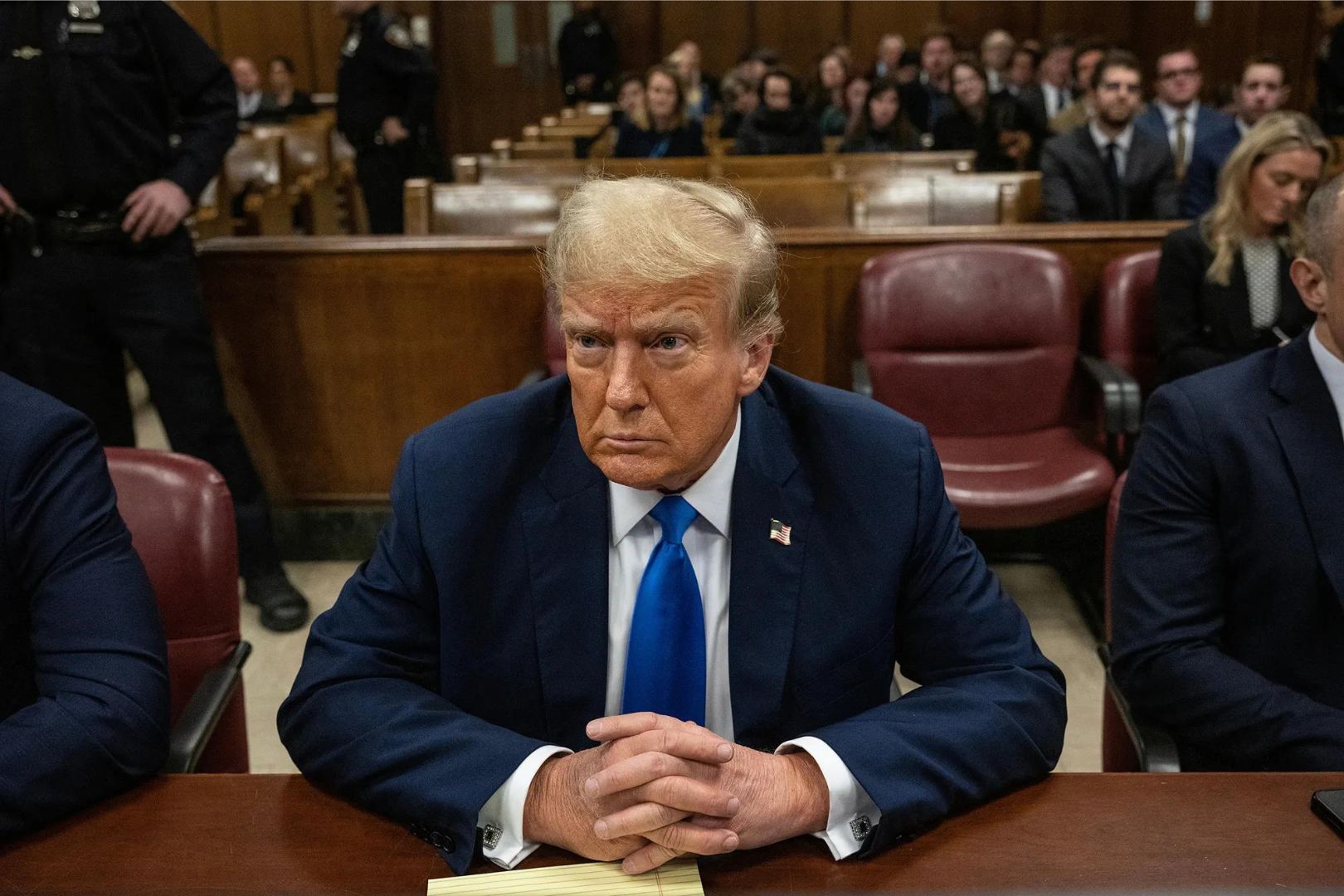Today you will learn a easiest way to create bootable USB flash drive using CMD.
To create a bootable USB flash drive, insert a USB flash drive into a running computer then follow the steps mentioned below.
Bootable USB flash drive creation process:
Click on search button on task bar and type – CMD or just press ‘Windows + R’ keys
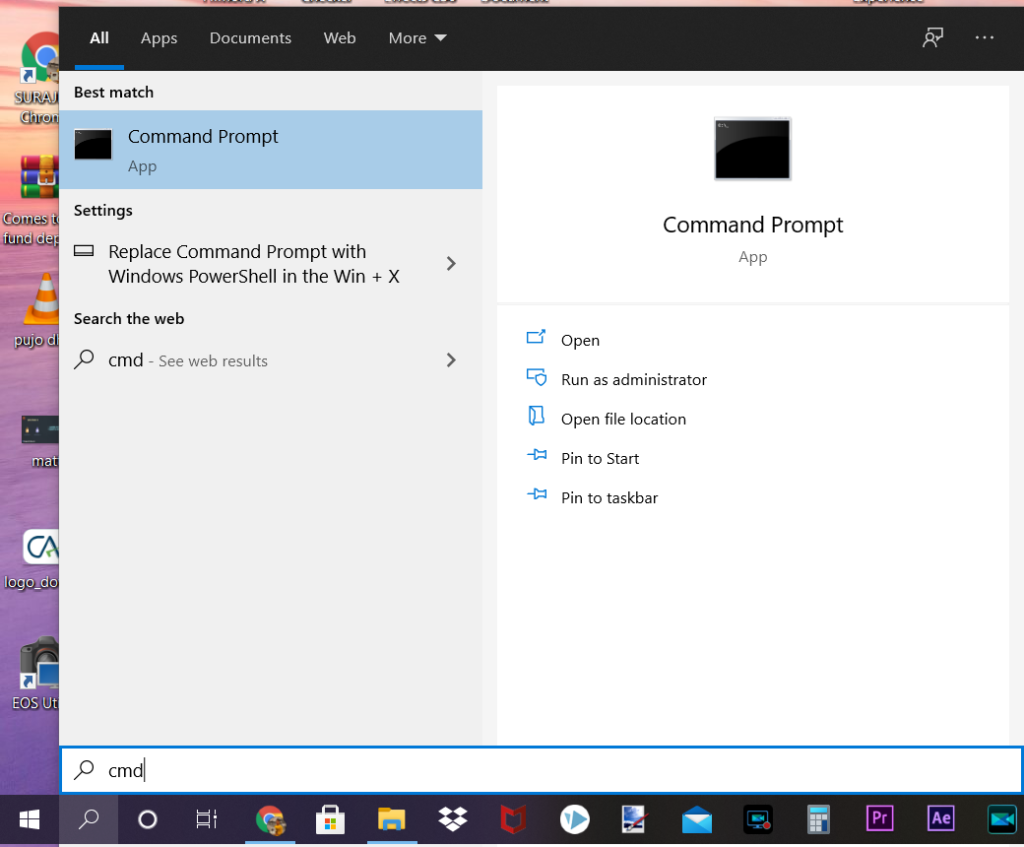
Right click on Command Prompt and select – Run as administrator.
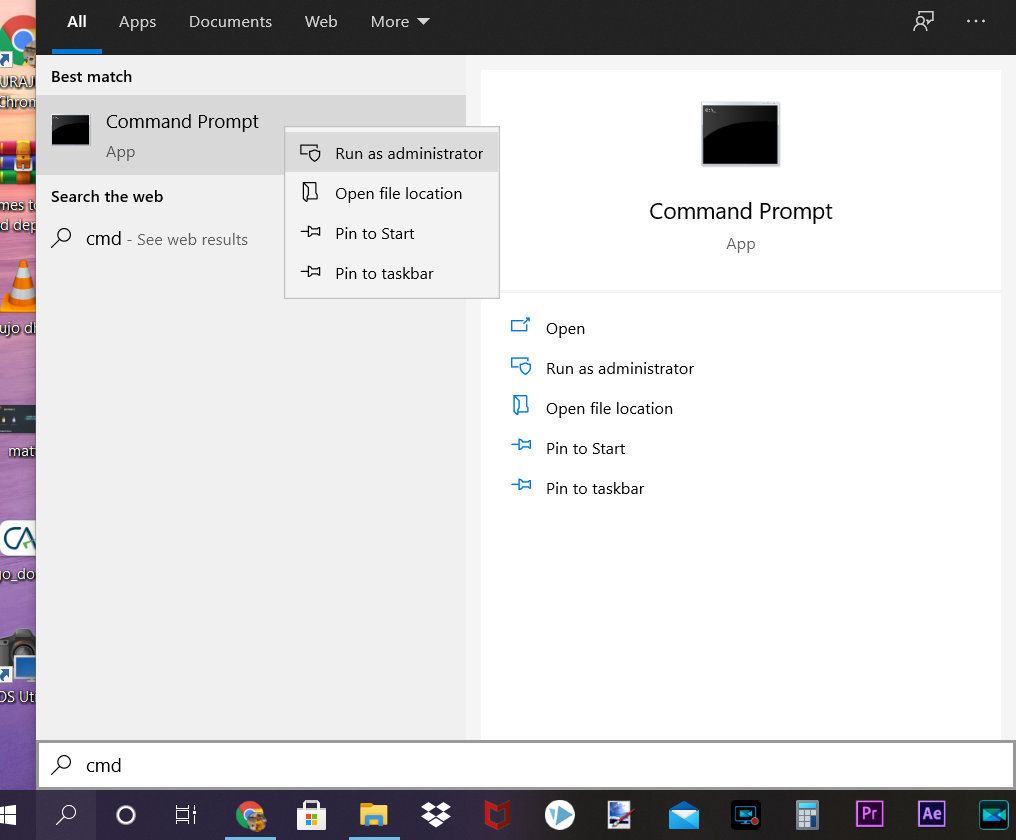
Type – diskpart on Command Prompt & hit enter.
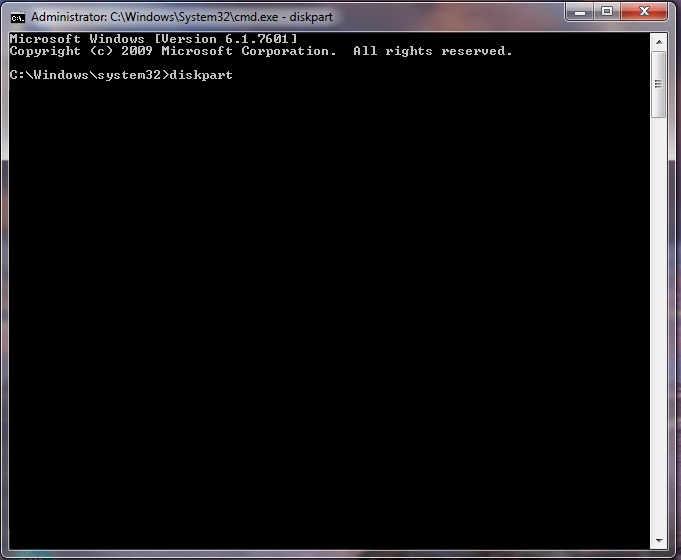
Now type – list disk & hit ENTER. Now you will get a list of all USB drive which attached with your computer.
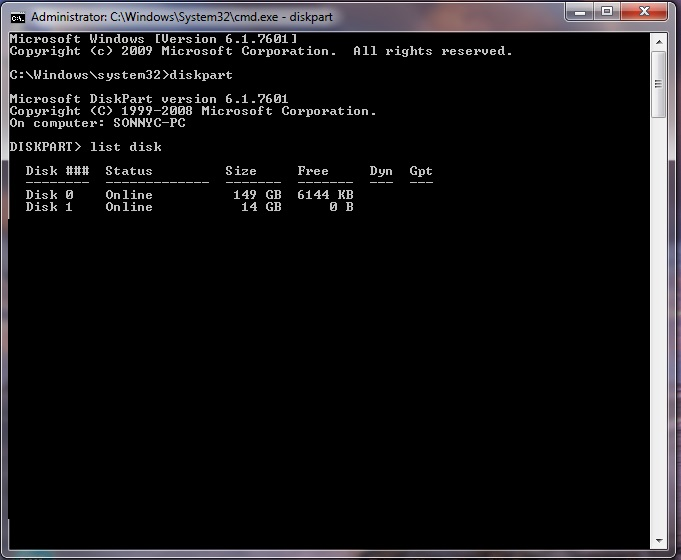
To select the right USB drive, type – select disk <X>, where X is the drive number or drive letter of the USB drive, and then click ENTER.

Type – clean, and hit ENTER. This command clear all data from the USB drive.

Now type – create partition primary, and hit ENTER.
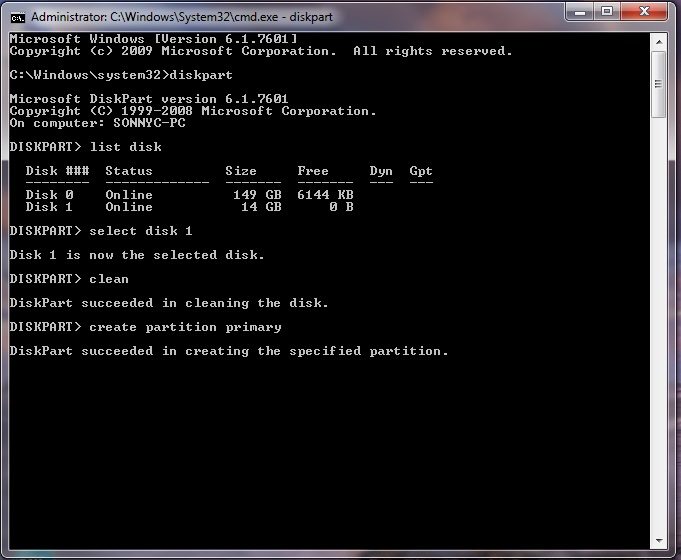
To select the partition that you just created, type – select partition 1, and hit ENTER.
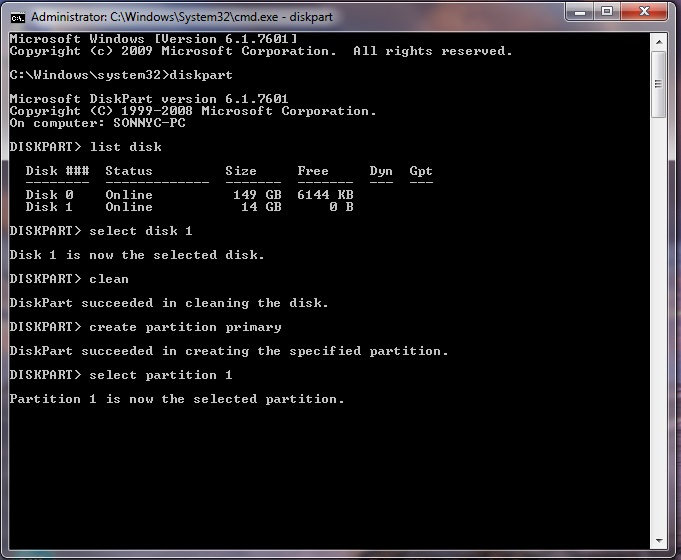
Now type – active, and hit ENTER.
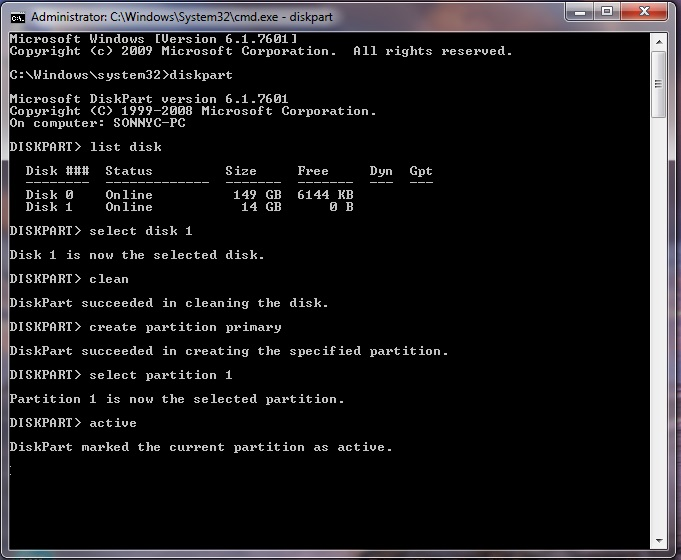
To format the partition, type – format fs=ntfs , and hit ENTER.

Type – assign, & hit ENTER
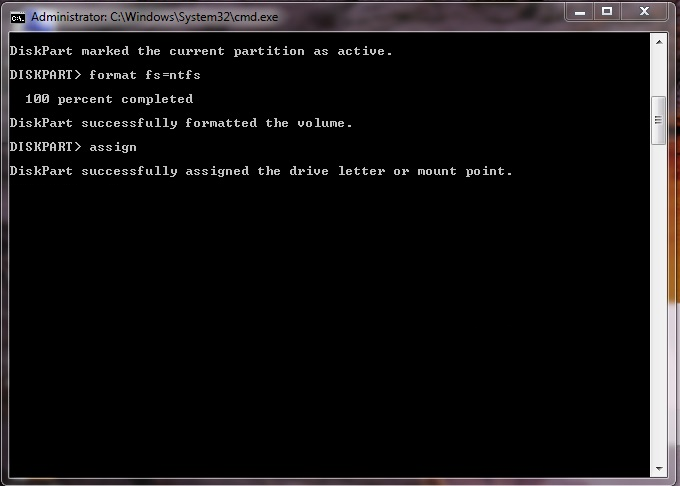
Now type – exit, and hit ENTER.

Now copy iso files of operating software and paste it on USB drive. Now you
Also Read: How to do the Parler website login?